Advising holds are set on student records to enforce required advising. Academic advisors need to remove the advising hold after meeting with the student. Students will not be able to enter course requests on-line until this hold has been removed.
- First Year Advising holds are set in late-October prior to spring preregistration and in April prior to fall preregistration – these holds are removed by the assigned first year advisor after meeting with the student.
- Sophomore Advising holds are set in late-October prior to spring preregistration – these holds are removed by the assigned or selected sophomore advisor after meeting with the student.
- Major declaration holds are set in April for rising juniors – these holds are removed by the Registrar’s Office on receipt of a signed Major Declaration form.
- Major Advising holds are set in April for rising senior majors – these holds are removed by the department academic advisor after meeting with the student.
In PeopleSoft/Student Records, there are two navigation routes to removing holds. Route one displays hold reasons more clearly, may be better for students not assigned to you as advisees and is better if you only need to remove a hold without looking up additional information on the student. Route two may be more convenient for assigned first-year and sophomore advisees or if you also want to review academic information before removing the hold.
Route one
Navigate Self Service > Student Info and Holds > Remove Advising Holds. Search on ID or on student name.
A student may have multiple holds, but academic advisors are only concerned with the Advising (ADV) holds.
First-Year Advisors
Sophomore Advisors
Major Declaration
this one is removed by the Registrar’s Office.
Major Advisors
look for the hold for your academic department.
To remove the hold, look for the Advising Hold with the Reason Description appropriate for the hold you should be removing, and click on the ![]() link.
link.
Click ![]() in the upper right corner of the page.
in the upper right corner of the page.
Click ![]() . Don’t skip this step; if you sign out or click to another page without clicking
. Don’t skip this step; if you sign out or click to another page without clicking ![]() here, the hold will not be removed.
here, the hold will not be removed.
You will return to the Manage Service Indicator page and the hold you just removed should be gone.
If you select a hold for which you are not authorized, the ![]() button will not be available.
button will not be available.
Click ![]() at the bottom of the page and look again at the advising holds and reasons to select the correct one. If you should be able to remove a hold, but do not see a
at the bottom of the page and look again at the advising holds and reasons to select the correct one. If you should be able to remove a hold, but do not see a ![]() button available, contact the Registrar’s Office at .4286 or send email to [email protected].
button available, contact the Registrar’s Office at .4286 or send email to [email protected].
If you have multiple advisees for whom to remove holds, click ![]() . On the Search page, click Clear, then enter the ID or name for the next student.
. On the Search page, click Clear, then enter the ID or name for the next student.
Route two
Navigate Self Service > Advisor Center > My Advisees.
For assigned advisees, click the ![]() link next to the advisee. For students not assigned as advisees, click the
link next to the advisee. For students not assigned as advisees, click the ![]() button and search by name or id.
button and search by name or id.
The advisee panels default to the ![]() tab. Click the
tab. Click the ![]() tab to find holds.
tab to find holds.
A student may have multiple holds, but academic advisors are only concerned with the Advising holds.
First-Year or Sophomore Advisors
Major Declaration
this one is removed by the Registrar’s Office.
Major Advisors
look for the hold for your academic department.
To remove the hold, click on the ![]() link, or click
link, or click ![]() and then the
and then the ![]() link.
link.
Click ![]() in the upper right corner of the page.
in the upper right corner of the page.
Click ![]() . Don’t skip this step; if you sign out or click to another page without clicking
. Don’t skip this step; if you sign out or click to another page without clicking ![]() here, the hold will not be removed.
here, the hold will not be removed.
You will return to the ![]() page and the hold should be gone.
page and the hold should be gone.
If you have another hold to remove for an assigned advisee, select from the ![]() dropdown and click
dropdown and click ![]() . If you have a hold to remove for an advisee not assigned to you, click
. If you have a hold to remove for an advisee not assigned to you, click ![]() at the bottom of the page and search for the next student by name or id.
at the bottom of the page and search for the next student by name or id.
If you want to review academic information on a student while in these panels, you can click the ![]() tab, or to see a student’s current schedule, click the
tab, or to see a student’s current schedule, click the ![]() tab.
tab.
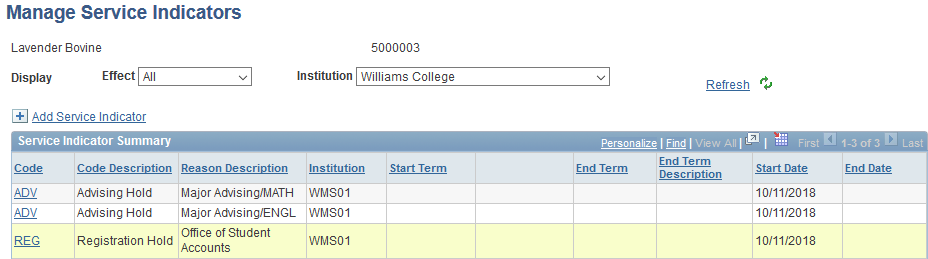














Megamenu Social