For any pages you want to access in PeopleSoft Self Service, there are multiple navigation paths. In specific documentation, we will list one or more navigation paths, but you may find your way to the same page by other routes.
The Home page on login includes four tiles.
- Tapping on the Navigation Help tile will open a description of the navigation paths.
- Tapping on the Main Menu will take you to a traditional ‘bread crumb’ menu and the navigation paths given in our documentation use these bread crumb paths. You can also use the Navigator Bar to follow the same paths.
- The Tasks tile will indicate if tasks or holds exist and tapping on it will bring up a list of any pending tasks or holds.
- Tapping the Student Records tile will open a submenu with additional tiles
- The Self-Service Forms tile includes links to the Pass/Fail Request form and the Drop Fifth Course form
- The Academic Records tile allows you to browse through your course history and view grades.
- The Profile file can be used to review and update Names, Pronouns, Email Addresses, Phones, Addresses, Emergency Contact Information and Parent Mailing Information.
Use the main menu drop-down to navigate by clicking successive links to open submenu links.
If you don’t know where to find the pages you want, click on the file folder icon to the left of Self Service to open up the full menu and follow links from there.
There are submenus that allow you to move between related pages without re-navigating.
The Enrollment submenu allows you to move between the Search, Enroll, and My Academics tabs and between the My Class Schedule, Add, Drop, Swap, Edit and Term Information (enrollment dates, exam schedule, grades) without re-navigating through the bread crumb menu.
The Campus Personal Information submenu allows you to move between Addresses, Phone Numbers and Emergency Contacts without re-navigating through the bread crumb menu.
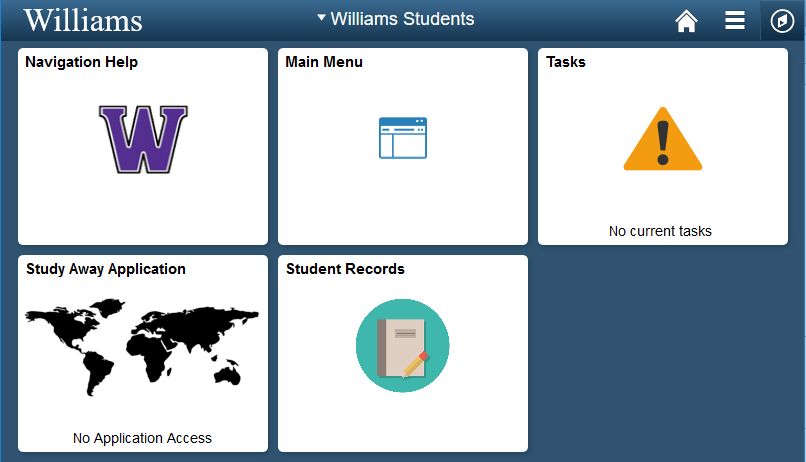



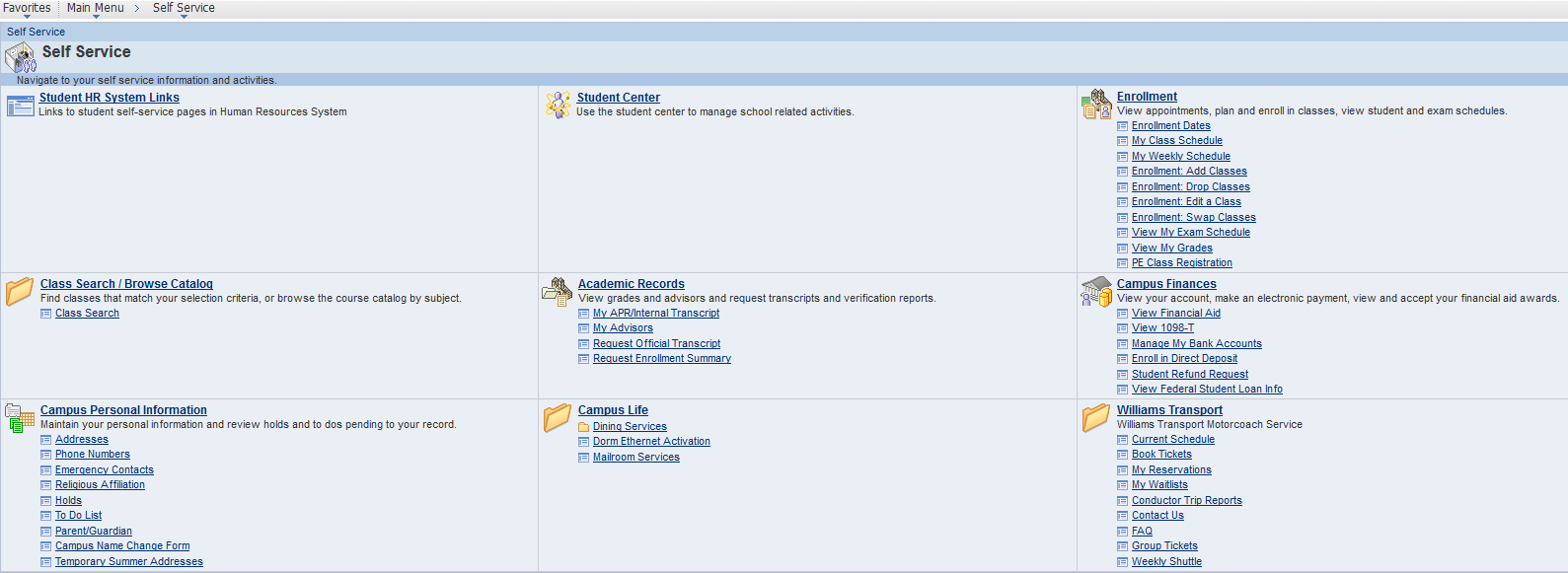

Megamenu Social