Navigate to the Shopping Cart page, Main Menu > Self Service > Academic Planning > Enrollment Shopping Cart. Do not use the Enrollment Add Classes link under the Enrollment menu or the Enroll tab of the Enrollment pages.
You can search for classes by clicking ![]() or enter a class number and click
or enter a class number and click ![]() .
.
Class Numbers are listed on the online Catalog: drilling down to the class schedule listings, class numbers are in the right column; or drilling down to the full course description, look towards the bottom for the Class Number. If you are adding a lab or conference course, it is easier to use the class number for the lab or conference section – in most cases this will automatically register you for the associated lecture.
If you are using the class search, all courses are listed as open now – we add first-year students to courses without regard to enrollment caps and in many courses you will have preference for spaces. Course descriptions in the online Catalog will list preferences for many of the enrollment limited courses.
Click ![]() to add the class section to your wish list.
to add the class section to your wish list.
If adding a lab or conference course, you will either see a message that you are automatically enrolled in the lecture or you may be asked to select a related section.
or
Select a section if needed and click ![]() .
.
On the Enrollment Preferences page, any course prerequisites will be listed under Enrollment Information. Review these to make sure the course is reasonable for you. We do not check prerequisites until later in the summer, after we have received any placement test results submitted.
You may add only four courses during preregistration. Once the class(es) you want to add are in your Shopping Cart, you should use the ![]() button to check for time conflicts or other errors.
button to check for time conflicts or other errors.
Click the select box next to each course and click the ![]() button.
button.
Check the validation results for ![]() or
or ![]() messages. If you don’t understand an error message, contact the Registrar’s Office at [email protected].
messages. If you don’t understand an error message, contact the Registrar’s Office at [email protected].
If you need to make adjustments to your course selections, click ![]() .
.
You may delete courses and add more courses to your Shopping Cart and Validate until you are satisfied with your choices. The Shopping Cart will close after June 23 and we will load whatever courses are listed here to your class schedule.
You should have only four courses in your Shopping Cart on June 23. Remember to VALIDATE.


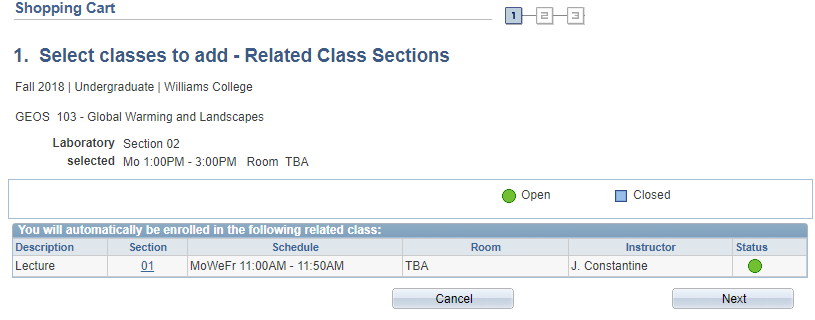



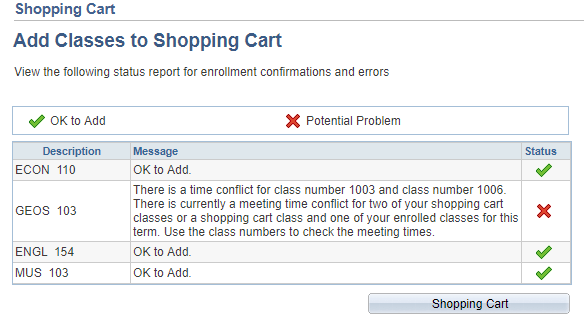
Megamenu Social